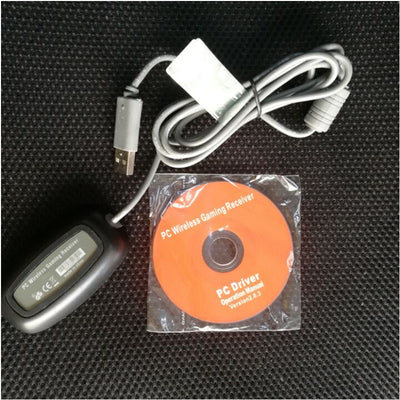
-
Type: Gamepads
-
Compatible Brand/Model: Microsoft
-
Interface Type: USB
-
Model Number: for xbox 360 receiver
-
MicroSoft Model: Xbox360
-
Package: No
Features:
1.This wireless receiver is a simple adapter that connects into a USB.
2.Will work with future Xbox 360 Wireless Accessories.
3.Provides up to a 30-foot range for complete wireless freedom.
4.Use up to four Wireless Controllers and four Wireless Headsets.
5.Easily integrates with PC gaming scenarios and utilizes the same binding technology as Xbox 360.
6.the third party product, not made by mircrosoft
Compatible windows xp, windows 7 8
The Xbox 360 Wireless Gaming Receiver for Windows lets you connect up to four wireless headsets and four wireless controllers to a computer running Microsoft Windows XP with Service Pack (SP2) or a later version of Windows.
Note: The receiver is not intended for use with an Xbox 360 console.
Step 1: Connect the Xbox 360 Wireless Gaming Receiver to your computer
1.Insert the USB connector into a powered USB 2.0 port on the computer.
Note: The USB ports on the front of your computer are probably not powered USB 2.0 ports. Try using the ports on the back of your computer.A green light on the receiver indicates that the unit is working.
2. If the Add New Hardware Wizard starts automatically, selectInstall the software automatically (Recommended), and then clickNext. If the wizard installs the software successfully, click Finishand then skip to Step 3: Connect an Xbox 360 wireless accessory to your computer, below.
If the wizard fails to install the software, continue with the next section.
Step 2: Install the Xbox Receiver software
Note: Before you can use wireless accessories with your computer, you might need to install some software on your computer.If you have the installation disc that came with your Xbox 360 Wireless Gaming Receiver, you can install the software from that disc.
To install the software from disc
1).Insert the installation disc into the CD or DVD drive of your computer. If the Setup program does not automatically start, change to your CD or DVD drive, and then run the Setup program.
2).Follow the steps in the wizard to install the software.
Note: You might be prompted to restart the computer
Step 3: Connect an Xbox 360 wireless accessory to your computer
1.Turn on the Xbox 360 wireless accessory that you want to use with your receiver.
For example, to turn on a controller, press and hold the Guide button in the middle of the controller. If you do not know how to turn on the accessory, read the documentation for that accessory.
2.On the receiver, press the connect button. The light flashes green.
3.On the wireless accessory, press the connect button. For example, on the controller, the connect button is on the back.
Green flashing lights on the accessory and on the receiver indicate that the device is trying to establish a connection. When the lights stop flashing and remain lit, the accessory is connected. For example, on a wireless controller, one of the lights around the Guide button will remain lit
Size: Approx. 7.5 x 4.2 x 1.8 cm / 2.9 x 1.6 x 0.7inch
Quantity:1 Pc
Note: Due to the difference between different monitors, the picture may not reflect the actual color of the item. Thank you!
Include:
1 x PC Wireless White Controller Gaming USB Receiver Adapter For Microsoft XBOX 360
1 x CD
Wireless White Controller Gaming USB Receiver


We're so sure that you will love our products here at Trey Gaming and offer our 100% satisfaction guarantee. If you have a problem with your order and no one else can help, send us an email over to hopkinstrey10@gmail.com and we'll do OUR Trey Gaming All GUARANTEE BEST to make things right for you.












